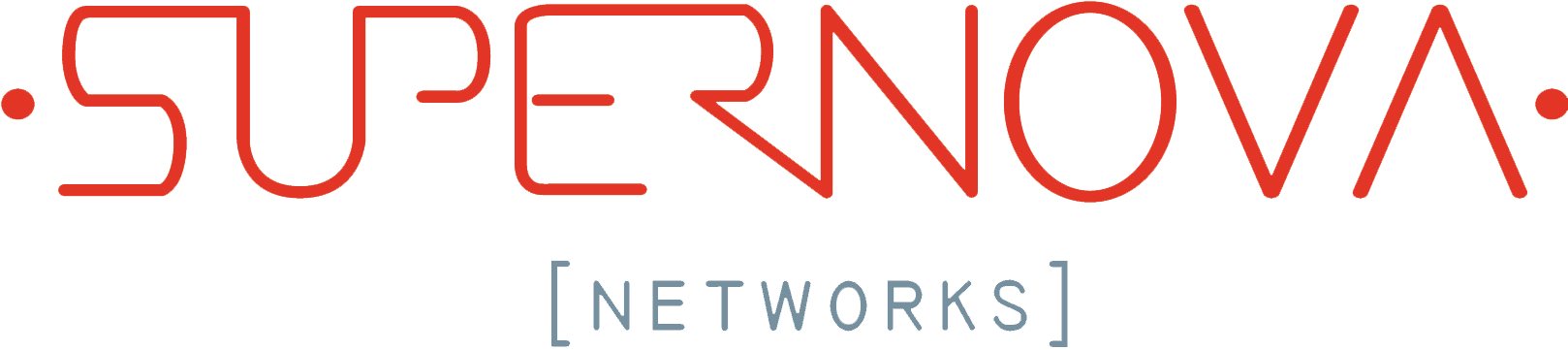- Wireless Connections
- Wired Connections
Troubleshoot
Wireless Connections
If you have never connected to the wireless network before, please follow the Wireless Internet Configuration Guide or contact your management office.
- The #1 issue with connecting to the network is tenants reporting the wrong physical address. Make sure you submitted the Wireless Network Connection Physical Address and NOT the Local Area Connection or any Tunnel Adapter.
- Remove all previous DSL and Dial-up connection software (especially AOL). This software at times will prohibit the network card from getting an address through DHCP.
- Disable and enable the Wireless Adapter from the Wireless Network Connection from the Network Connections window by right-clicking on the Wireless Adapter and selecting disable/enable.
- If you tend to leave your computer on you will want to restart your PC every 72 hours to make sure the addressing is updated. In addition, if there is a time where you are not able to gain Internet Access please wait a short period of time and then restart your computer and reconnect to the Wireless Access Point and make sure you have a valid IP address.
- Make sure your wireless card is enabled. This might be a software or hardware toggle you must activate. Refer to your product documentation for these instructions.
- Disable Proxy Settings
Open Internet Explorer
From the top menu bar, go to Tools
Click on Internet Options
Click on the Connections tab
Select LAN Settings
Make sure Automatically detect settings is checked and the remaining boxes are unchecked
Click OK to save.
- Reset the Wireless Connection on Windows Computer
Click the Start menu button on the Windows taskbar
Click All Programs
Click Accessories
Click Command Prompt
In this command window, type ipconfig /release. This will terminate any active connections on all network connections.
In the same command window, type ipconfig /renew. This will reset connections on all network adapters.
- Ensure DHCP is enabled
Click the Start menu button on the Windows taskbar
Click Control Panel
Click Network and Internet
Click Network and Sharing Center
Click Change adapter settings
Double click Local Area Connection
Select Internet Protocol Version 4 and click on Properties
Make sure Obtain an IP address automatically and Obtain DNS server address automatically are selected.
Click OK