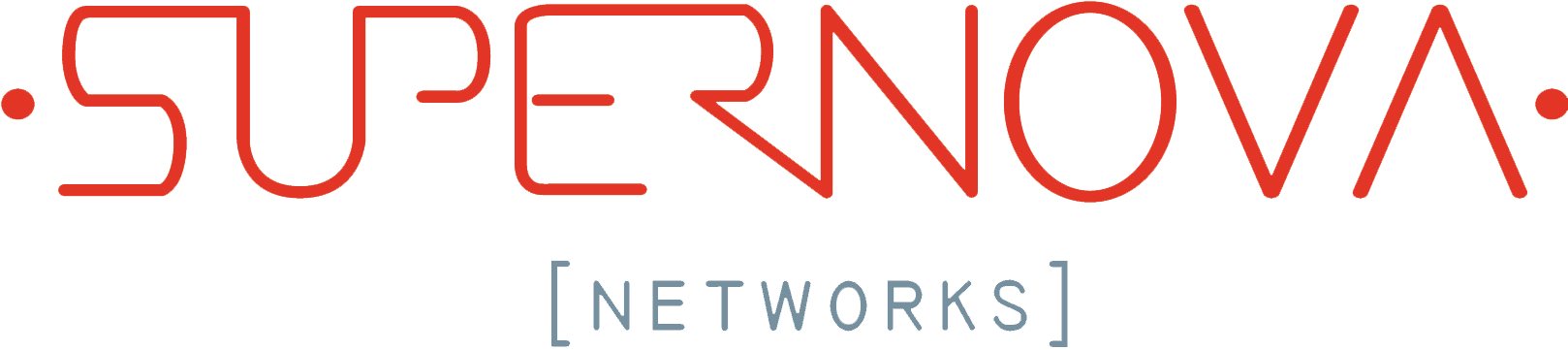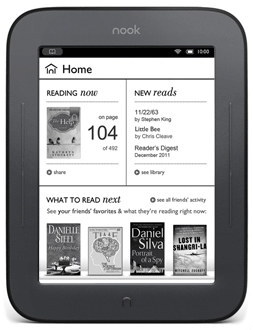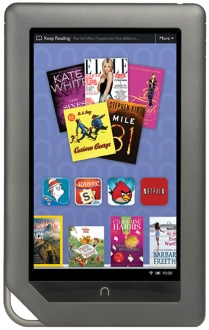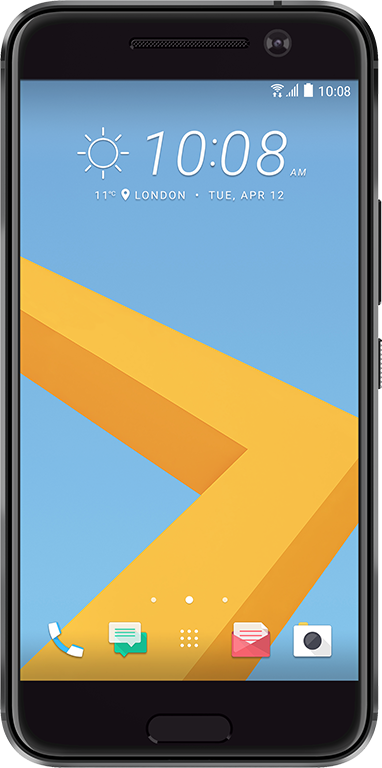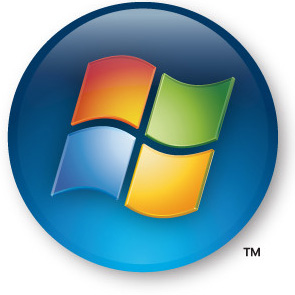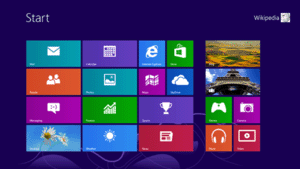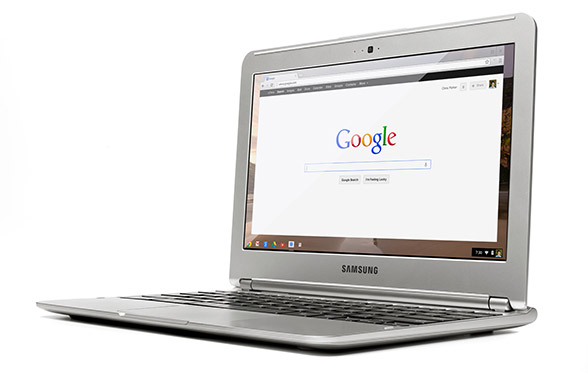Find Your MAC Address
iPad, iPhone and Wi-FI
- Tap on Settings
- Tap on General
- Navigate to and tap on About
- Scroll down to Wi-Fi Address
- The characters next to Wi-Fi Address make up your MAC Address.
Nook
- Press the Home button
- On the Home menu, tapSettings
- Find the entry for MAC Address
Nook Color
- Tap the Nav Arrow at the bottom of the screen to display the Quick Nav Bar
- Tap Settings
- Tap Device Info
- Tap About Your NOOK
- Find the entry for MAC Address
Kindle / Kindle Keyboard
- Press the Menubutton
- Go to Settings and select
- Look for Device Info to get your Kindle's Wi-Fi MAC address
Kindle Touch / Kindle Paperwhite
- Press the Menu button
- Go to Settings and select
- From Settings select Menu again
- Look for Device Info to get your Kindle's Wi-Fi MAC address
Kindle Fire
- Tap on the Settings icon
- Tap on More
- Tap on the Device option in the Settings page
- Here you will see your Wi-Fi MAC Address
Android Phone
- On the Home screen, tap the Menu button and go to Settings
- Tap About Phone
- Tap Status
- Scroll down to see your Wi-Fi MAC Address
OR
- On the Home screen, tap the Menu button and go to Settings
- Tap About Phone
- Tap Hardware Information
- Scroll down to see your Wi-Fi MAC Address
OR
- On the Home screen, tap the Menu key and select Settings
- Select Wireless & Network
- Select Wi-Fi Settings. You will find the MAC address under the Advanced section
Android Tablet
- On the Home screen, tap the Menu button and go to Settings
- Scroll down and tap About Tablet then tap Status and then scroll down to view Wi-Fi MAC address
Windows XP/Vista/7
- Click the Start menu button on the Windows taskbar.
- Click All Programs
- Click Accessories
- Click Command Prompt
- In this command window, type ipconfig /all and press enter. Details are shown for each of the computer's network adapters. Look for "Ethernet adapter Wireless Network Connection" or "Wireless LAN adapter Wireless Network Connection." The Physical Address field states that MAC address for that adapter.
Windows 8
- From the Metro UI, right-click on the bottom left corner.
- Click Command Prompt
- In this command window, type ipconfig /all Details are shown for each of the computer's network adapters. Look for Ethernet adapter Wireless Network Connection. The Physical Address field states that MAC address for that adapter.
Apple Mac OS X
- From the Apple in the upper left hand corner choose System Preferences
- Click on the Network icon
- Select Wi-Fi for Wireless
- Click on the Advanced button
- Your MAC address will be at the bottom of this window as your Wi-Fi Address
XBOX 360
- From the XBox Dashboard, select System then Network Settings
- Select Edit Settings then Additional Settings
- Select Advanced Settings, then Wireless Information
- The MAC address is displayed on this screen
Playstation 3
- From the Main Menu, select Settings
- Select System Settings
- Select System Information
- This screen will display your MAC address
Nintendo Wii
- From the Wii channel menu, select Wii options
- Select the Wii Settings button.
- Select the right arrow to enter the second page of settings
- Select the Internet option
- Select the Console Information
- The MAC address of the Wii console is displayed on the first line.
Nintendo Wii U
- From the Wii U menu, select System Settings
- Using the Left Stick select the Internet icon and press the A Button.
- Select View Mac Address and wait a moment for the MAC address to be displayed.
- When you are finished, tap Back
Google Chromebook
- From a browser tab, enter chrome://system in the URL field and press Enter.
- From the ifconfig, click Expand.
- The MAC address of the Chromebook will be displaying in the wlan0 section.
Sony PSP
- Select System Settings
- Then, select System Information
- The MAC address of the Sony PSP will be displayed in System Information
Sony PS Vita
- From the Vita Home Screen, tap the Settings application and then tap Start
- Scroll down and then tap the System option
- Tap the System Information option
- The MAC address of the Sony PS Vita will be displayed in System Information